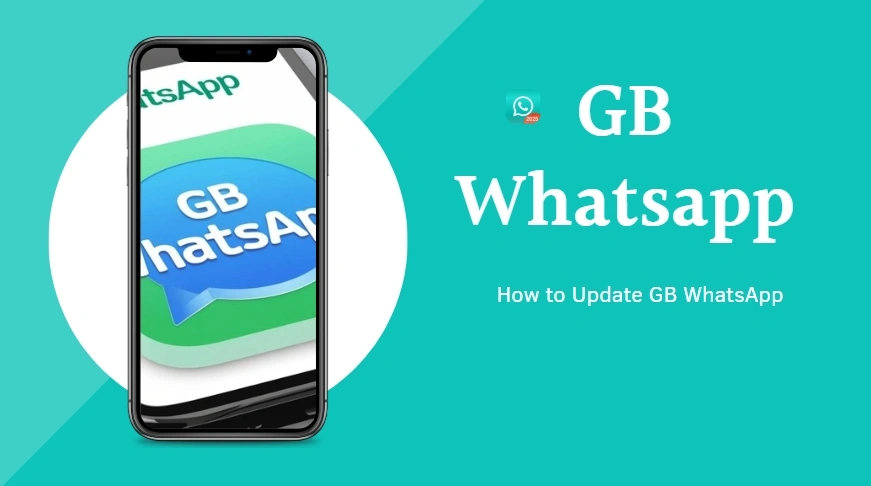How Do I Update My GB WhatsApp Without Losing Chats?
when it’s time to update WhatsApp, it’s completely understandable that users want to ensure none of their chats are lost in the process.
The good news is that updating WhatsApp is safe and straightforward—as long as you follow the right steps. This article will walk you through how to update WhatsApp without losing any chats, whether you’re using Android or iPhone. We’ll also cover how to restore chats after a reinstallation, and how to use cloud backup services like Google Drive and iCloud to keep your conversations safe.
Why Updating GB WhatsApp Is Important
GB WhatsApp is developed by independent modders and updated separately from the official WhatsApp. Updates often include:
- New privacy features
- Bug fixes and security patches
- Improved performance
- Compatibility with newer Android versions
- Additional customization tools
Since GB WhatsApp doesn’t update automatically, you must do it manually. Failing to update can leave you exposed to bugs or even risk of app crashes.
Which version did GB WhatsApp update to?
As of April 2025, GB WhatsApp has been updated to version 18.40. This latest release brings several enhancements and new features to improve user experience.you can download the APK file from our site.Remember to back up your chats before updating to prevent any data loss.
Important Note Before You Start updating GB WhatsApp
Before updating GB WhatsApp, ensure you back up your chats to prevent any data loss. GB WhatsApp is a third-party mod, and updates do not automatically sync like official apps. Do not uninstall the app before updating, as this could erase your messages and media. Only download the latest APK from trusted sources to avoid malware. Additionally, make sure the version you’re updating to is compatible with your device’s Android version. Lastly, always verify your cloud backup (Google Drive or local storage) before proceeding with the update to ensure everything is safe.
Steps to Update GB WhatsApp Without Losing Chats
Updating GB WhatsApp safely while retaining your chats is simple if you follow these steps:
Step 1: Backup Your Chats
First and foremost, back up your data before proceeding with the update:
- Open GB WhatsApp
- Go to Settings > Chats > Chat Backup
- Tap “BACK UP” to save your messages and media to local storage or cloud services (e.g., Google Drive).
Tip: You can manually back up the GBWhatsApp folder in your internal storage for added safety.
Step 2: Download the Latest GB WhatsApp APK
- Open your browser and go to page:Safe GB WhatsApp APK Download Source for Free
- Search for the latest version of GB WhatsApp
- Download the APK file to your phone
Step 3: Install the New Version
- Do not uninstall the old version of GB WhatsApp.
- Open the downloaded APK file.
- If prompted, enable “Install from Unknown Sources” in your phone’s settings.
- Tap Install, and the new version will replace the old one.
Step 4: Restore Your Chats
After installation, open the app. If GB WhatsApp asks you to restore your chats, simply tap “Restore” and your data will be restored from the backup.
How to Manually Back Up the GBWhatsApp Folder
For added protection, you can back up the GBWhatsApp folder manually. This is particularly helpful if you want to ensure your data is safe in multiple places.
Step-by-Step Manual Backup:
- Open your file manager and navigate to Internal Storage or SD card.
- Find the GBWhatsApp folder.
- Copy the entire folder and paste it to another location, such as:
- Cloud storage (Google Drive, OneDrive, etc.)
- External SD card
- PC/Mac for local backup
- This backup will include all your chats, media files, and settings, ensuring that if anything goes wrong during the update, you can manually restore your data.
What Not to Do When Updating GB WhatsApp
To avoid losing your chats or causing issues during the update process, here are some things you should avoid:
Don’t Uninstall GB WhatsApp Before Updating
As mentioned earlier, never uninstall the app. Doing so can result in the loss of your messages and media.
Don’t Skip the Backup Step
It’s tempting to skip this step, especially if you’ve already backed up in the past. But always back up before each update. Even small changes in the app’s code can result in data loss.
Don’t Forget to Check for Updates Regularly
Regularly check for updates to keep GB WhatsApp running smoothly. If you wait too long to update, the app might become incompatible with your device’s operating system or start experiencing performance issues.
Don’t Use the Same Phone Number Across Multiple Devices
GB WhatsApp allows you to run two accounts on the same device, but it’s essential not to use the same phone number on multiple devices. This could lead to conflicts and data sync issues during updates.
Updating GB WhatsApp Conclusion
If you ever need to restore chats manually, remember to back up the GBWhatsApp folder in addition to using the in-app backup feature.