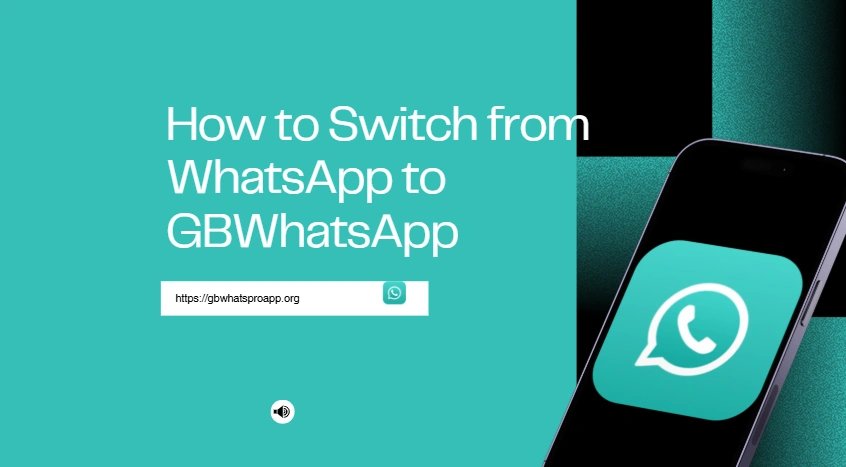How to Switch fromWhatsApp to GBWhatsApp Without Losing Chats?
Thinking of switching from WhatsApp to GBWhatsApp but worried about losing your chats? You’re not alone. Many users love GBWhatsApp for its extra features—like custom themes, privacy controls, and dual accounts—but aren’t sure how to safely migrate their messages. This feature lets you move all your chats seamlessly, so you can enjoy GBWhatsApp without losing any important conversations.
Why Switch from WhatsApp to GBWhatsApp?
Many users say they switch from WhatsApp to GBWhatsApp because it gives them more privacy and control. One user shared, ‘I love hiding my online status—no more awkward “Why didn’t you reply?” messages!’ Others enjoy customizing chats and using dual accounts for work and personal life.
Things to Know Before Switching WhatsApp to GBWhatsApp
Before switching WhatsApp to GBWhatsApp, make sure you know the essentials. First, always download GBWhatsApp from a trusted source to avoid any security risks. Second, check if the version you plan to install matches your Android system, otherwise you might face glitches. And most importantly, back up your data before making the switch. Your WhatsApp messages carry personal memories and valuable information, so keeping a copy will give you peace of mind when moving over to GBWhatsApp.
How to Backup WhatsApp Chats Before Moving
Backing up your WhatsApp chats before moving to GBWhatsApp is easier than you think. The simplest option is Google Drive, where you can save everything to the cloud for quick recovery later. Another method is a local backup, where you store data directly on your phone or copy the WhatsApp folder to a safe place. For maximum security, use both backup options so your conversations are protected no matter what. Think of it as giving your chat history a safety net before diving into GBWhatsApp.
Steps to Restore Chats on GBWhatsApp
Back up your chats on official WhatsApp:
- Open the official WhatsApp application.
- Go to Settings > Chats > Chat Backup.
- Tap the Back Up button to create a local backup of your chat history.
Uninstall WhatsApp:
- After the backup is complete, uninstall the official WhatsApp application from your device.
Install GBWhatsApp:
- Download and install the GBWhatsApp application from a trusted source.
- Open GBWhatsApp and proceed with the initial setup.
Restore your chats:
- When prompted to restore, click on the option to copy WhatsApp data or restore from backup.
- GBWhatsApp should detect the backup you created and allow you to restore your chats.
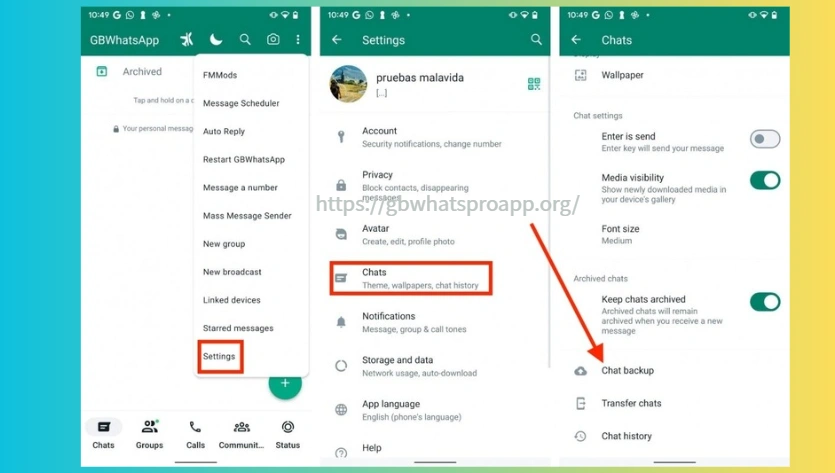
Tips for a Smooth Transfer from WhatsApp to GBWhatsApp
If you want your transfer from WhatsApp to GBWhatsApp to be stress-free, here are some tips. Don’t delete WhatsApp right away—wait until you’re sure your chats are restored in GBWhatsApp. Make backups regularly so you never lose important conversations. Save your photos and videos separately, just in case. And always keep GBWhatsApp updated to the latest version for better compatibility and security. With these tips, switching between WhatsApp and GBWhatsApp will feel like a smooth upgrade.
Final Thoughts
Switching from WhatsApp to GBWhatsApp doesn’t have to be complicated. As long as you back up your chats, download GBWhatsApp from a trusted source, and follow the right steps, the whole process is smooth and stress-free. With GBWhatsApp, you get more control, fun customization, and extra privacy that the regular WhatsApp just doesn’t offer. Whether it’s managing two accounts on one phone or giving your chats a stylish new look, GBWhatsApp makes everyday messaging more flexible. If you’re ready for an upgrade, make the switch—and enjoy the best of both worlds.