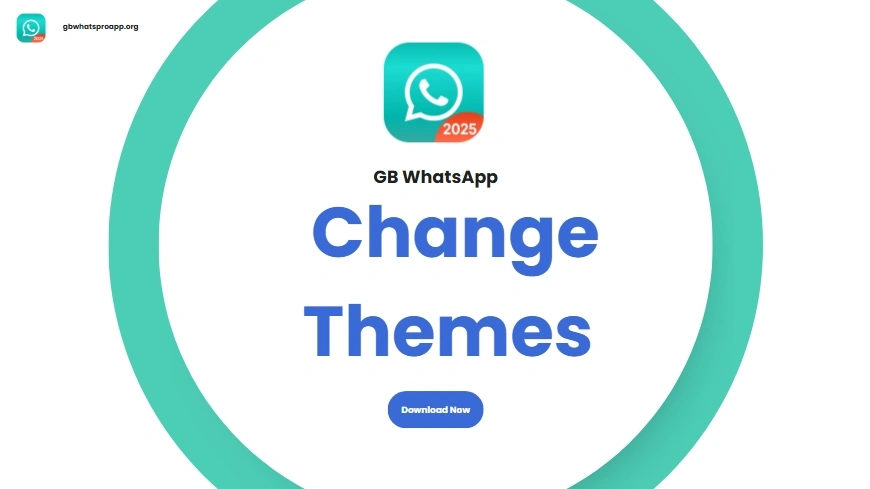Customize GB WhatsApp: Change Themes & Wallpapers in Minutes
GB WhatsApp has become a go-to choice for users who want more control and style over their messaging experience. One of the standout features that sets it apart from the official WhatsApp is deep customization — especially when it comes to themes and wallpapers. If you’re someone who enjoys personalizing your apps to reflect your mood or aesthetic, you’re going to love what GB WhatsApp has to offer.
In this post, we’ll walk you through everything you need to know about changing themes and wallpapers in GB WhatsApp — quickly, easily, and without any tech hassle.
🎨 Why Customize Themes and Wallpapers in GB WhatsApp?
Let’s be honest: the standard WhatsApp design can get a little boring. While it does offer a dark mode and basic wallpaper changes, it doesn’t give users the freedom to truly make the app their own. That’s where GB WhatsApp steps in.
With GB WhatsApp, you can:
- Completely change the look of the interface
- Download and apply unique themes from a built-in library
- Set custom chat wallpapers for each contact or group
- Change fonts, chat bubbles, ticks, icons, and more
It’s not just about appearance — it’s about owning the experience.
🛠️ How to Change Themes in GB WhatsApp
Changing themes in GB WhatsApp is super easy and doesn’t require any external tools. Here’s how you do it:
Step-by-Step Guide:
- Open GB WhatsApp Pro Launch the app on your Android device. Make sure you’re running the latest version of GB WhatsApp for full access to all features.
- Go to Settings Tap the three-dot menu (⋮) in the top-right corner and select “GB Settings” or “Fouad Mods”, depending on your version.
- Tap on “Themes” In the settings menu, look for the option labeled “Themes” or “Download Themes”.
- Explore the Theme Store You’ll now see a wide selection of themes — from dark and minimal designs to vibrant, colorful styles. You can browse, preview, and download any theme you like.
- Apply Your Favorite Theme Once you download a theme, you’ll be prompted to apply it immediately. Just tap “Apply” and let GB WhatsApp reload with the new look.
- Restart if Needed Some themes may require you to restart the app. Simply close and reopen GB WhatsApp to see the changes in full effect.
Tip: You can also save your current theme before switching, so you can always go back if needed.
🖼️ How to Change Wallpapers in GB WhatsApp
Themes give your overall app a fresh look, but wallpapers customize your chat backgrounds — and GB WhatsApp lets you take it to the next level.
Steps to Change Wallpapers:
- Open Any Chat Start by opening a conversation (individual or group).
- Tap the Menu Icon (⋮) In the top-right corner of the chat, tap the three-dot menu.
- Select “Wallpaper” Choose “Wallpaper” from the dropdown menu.
- Pick Your Wallpaper Source GB WhatsApp gives you multiple options:
- Gallery – Choose a photo from your device
- Solid Colors – Pick from clean, flat color backgrounds
- Wallpaper Library – Access preloaded backgrounds
- Set the Wallpaper Once you pick your wallpaper, you can:
- Apply it to that specific chat
- Apply it to all chats
- Set it for light or dark mode only
- Adjust Brightness (Optional) Some versions of GB WhatsApp even allow you to dim wallpapers, reducing distraction in chats.
🧑🎨 More Customization Options
The fun doesn’t stop at themes and wallpapers. GB WhatsApp Pro offers full UI customization:
- Fonts – Change the style and size of your chat font
- Tick Styles – Customize the double tick and blue tick icons
- Bubble Styles – Switch up the look of your message bubbles
- Notification Icons – Use custom icons in your status bar
- Message Scheduler – send messages at a specific time
All of these options can be accessed from the GB Settings > Universal > Styles & Appearance section.
🔄 Restore or Reset Theme
Want to go back to the default WhatsApp look?
- Go to GB Settings > Themes
- Tap “Reset Preferences” or “Clear”
- Confirm and restart the app
Your app will revert to its original style, just like that.
Final Thoughts
Whether you like clean minimal vibes or bold colorful themes, GB WhatsApp Pro lets you personalize your messaging space like never before. In just a few taps, you can transform the look of your app — no coding, no external tools, and no stress.
So go ahead — make it yours.