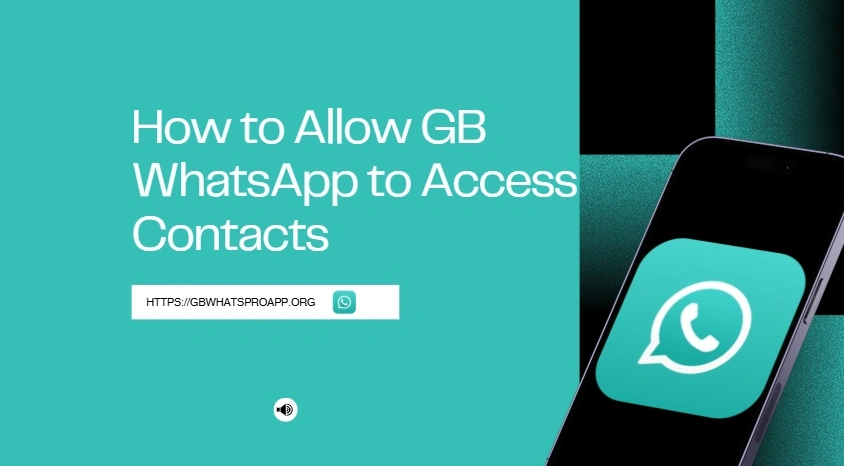How to Allow GB WhatsApp to Access Contacts
If your contacts aren’t showing up in GB WhatsApp, it can be frustrating and disrupt your conversations — especially when you rely on it for daily messaging. This guide will help you quickly fix the issue by enabling contact access so you can connect with friends and family without any hassle.
Why GB WhatsApp Needs Access to Your Contacts
GB WhatsApp uses your phone’s contact list to sync and display the names and numbers of your WhatsApp contacts. Without access, you may only see phone numbers or experience issues with messaging. Granting contact permissions ensures smooth communication and accurate display of your contact list.
Step-by-Step Guide to Allow GB WhatsApp Access to Contacts
1. Open Device Settings
Start by going to your Android device’s Settings. You can find the Settings icon on your home screen or in your app drawer.
2. Navigate to Apps or App Manager
Scroll down and tap on Apps or App Management, depending on your device model and Android version.
3. Find GB WhatsApp in the App List
From the list of installed apps, locate and tap on GB WhatsApp. You can also use the search bar to find it quickly.
4. Go to Permissions
Once you’re on the app info page, tap Permissions.
5. Enable Contacts Access
Look for Contacts in the permission list and make sure it is set to Allow. If it’s currently set to “Deny” or “Not Allowed,” tap on it and change it to Allow.
What to Do If GB WhatsApp Still Doesn’t Show Contacts
If you’ve already allowed contacts access and your contacts are still not appearing, try the following:
1. Refresh Contact List
Open GB WhatsApp, tap the chat icon, and then tap the three dots in the top-right corner. Select Refresh to resync the contact list.
2. Clear GB WhatsApp Cache
Go to Settings > Apps > GB WhatsApp > Storage and tap Clear Cache. This won’t delete your data but may fix minor glitches.
3. Check Google Account Sync
Ensure your contacts are synced with your Google account. Go to Settings > Accounts > Google > [Your Account] and make sure Contacts is enabled for sync.
Alternative Method: Grant Permission via GB WhatsApp Prompt
Sometimes GB WhatsApp prompts for permission when you open the app for the first time. If you accidentally denied permission:
- Reinstall GB WhatsApp and allow permissions during setup.
- Or go to Settings > Apps > GB WhatsApp > Permissions as shown earlier and allow manually.
Final Tips for a Smooth GB WhatsApp Experience
- Always use the latest version of GB WhatsApp to avoid bugs and compatibility issues.
- Make sure your Android version supports permission management.
- Restart your phone after changing permission settings to ensure changes are applied.
Conclusion
Allowing GB WhatsApp to access your contacts is a simple yet crucial step to make the app function correctly. By following the steps above, you can easily grant the required permissions and ensure a seamless messaging experience. If you continue to experience issues, consider reinstalling the app or updating to the latest version.
Related Posts: